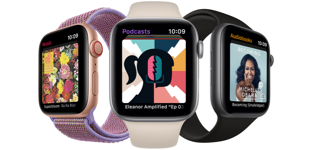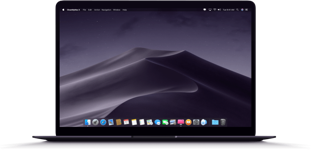How to remove your iCloud Account on your iPod

How to remove your iCloud Account on your iPod
If you’re selling an iPod to us, you’ll need to remove your iCloud account before sending it. If you don’t, your payment may be delayed.
Removing your iCloud account is quick and easy, and can be completed using your device or via the iCloud website. Just follow these simple steps!
Removing your iCloud account using your iPod
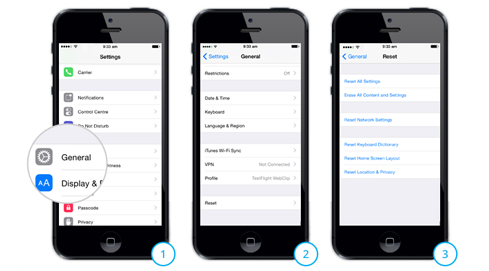
If you're using iOS version 10.3 or later:
1. Go to 'Settings'
2. Tap on your name
3. Scroll down and tap 'Sign Out'
4. Enter your Apple ID password when prompted
5. Tap 'Turn Off'
If you're using iOS version 10.2 or earlier:
1. Go to Settings > iCloud > Sign Out
2. Tap 'Sign Out' again
3. Then tap 'Delete from [My device]'
4. Enter your Apple ID password when prompted
5. Next go to Settings > iTunes & App Store > Apple ID > Sign Out
Removing your iCloud account remotely using your PC or laptop
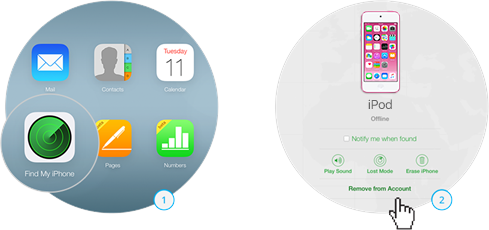
1. Switch off your iPod
2. Log into the iCloud website from a PC or laptop using your Apple ID
3. Click 'Find My iPhone'
4. Click on the 'All Devices' drop-down menu and select your device
5. Click 'Remove Account'
6. Click 'Remove' on the confirmation message