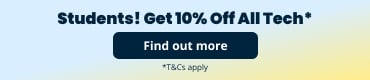How to make your phone faster in 15 steps
“How can I speed up my Android phone?” is one of the most Googled questions, most likely due to popular theories explaining why iPhones are faster than Android devices. However, we believe both types of phones are capable of slowing down overtime, and some tips might work for one but not the other.
There’s nothing worse than your phone running slow when you need to use it fast in an emergency. Whilst budget to mid-range phones are more prone to lagging, you’d still expect a decent amount of speed with your phone usage.
Many articles exist on how to make your phone faster, but unfortunately not all of them work on every device. We’ve made sure to compile tips and tricks that actually work - so whether you own an Apple iPhone or Android device and want to make your phone faster or charge faster, read our tips below on how you can speed up your phone:
1. Make sure your phone is up to date
Having the latest software update installed on your smartphone means that any bugs slowing down your phone previously have likely been fixed.
Falling behind on updates? Keep your update notifications on and tap “Update” as soon as you’re able to. You can apply this to your apps by making your App Store or Play Store update apps automatically.
2. Clean your home screen of unused apps
Whilst live wallpapers are cool, how often are you really going to sit and watch it? Replace your wallpaper with a still image and remove any unnecessary apps or widgets you don't use.
Your phone consumes energy to make these apps and widgets work from your home screen so the more you remove, the faster your smartphone will function.
3. Uninstall unused apps
Apps take up space, that is a fact. But did you know they can also run in the background even if they’re barely used? Go to your settings page, find all of your apps in one window and scroll through them to identify the apps you no longer need.
The apps that run in the background might not need to do so. You can stop any apps you don’t need running but leave the ones you absolutely need (such as messaging apps).
Uninstall any unused apps to free up space or “Disable” them to stop them running. If you want to enable them again you can do so on another menu.
4. Change your default browser
If you tend to use Chrome to browse the internet, you’re likely to do the same on your smartphone. Whilst Chrome is full of extremely useful features, if you’re not using said features to their full capacity, then it’s definitely worth switching browsers.
Android users can use browsers like Brave or Opera, however iPhone users are generally very happy with the performance of their default browser Safari, which is already extremely fast due to its JavaScript performance.
5. Turn off animations
Whilst animations and transitions between windows and apps can look and feel nice, these little micro movements do add strain to your phone’s overall performance. Here’s how to turn them off for each type of device:
Apple iPhone
- Tap “Settings”
- Tap “General”
- Tap “Accessibility”
- Toggle “Reduce Motion” to ON
Android phones
As every manufacturer is different, we will provide instructions as well as Samsung-specific instructions:
- Tap “Settings”
- Tap “About phone
- Tap on “Build Number” several times to activate
- Tap Settings > Developer options. Scroll down and tap “Window animation scale”, “Transition animation scale”, and “Animator duration scale”.
- Tap on each animation setting you want turned off
Samsung phones
For S9 and newer phones:
- Tap on “Settings”
- Tap “Advanced Features”
- Toggle “Reduce Animations”
6. Clear your cache
Having a full stack of cached data for apps can be one of the main reasons your phone is running slow.
To clear your phone’s cache, all you need to do is access your app settings screen and tap on each relevant app to clear its cache. Alternatively, you can restart your phone to clear its RAM entirely.
7. Manage your auto-sync settings
Turning off auto-sync might be a challenge for some people (for example - social media apps like Instagram and Twitter). However, reducing how often your apps sync can make a huge difference to your phone’s access speed.
Simply reduce the sync frequency in your app settings, or turn off syncing for apps you genuinely don’t need to sync data from.
8. Restore to manufacturers settings
Tried all of these tips and your phone is refusing to speed up? A classic factory reset might be your only option.
This function will restore your phone to the manufacturer’s settings and all of your data will be erased, so make sure you save those treasured files and photos!
9. Install lite versions of apps
Lighter versions of apps are often referred to as “lite”. They’re great for entry level phones and users who don’t need all the functionality the full-scale app offers.
Another advantage of using lite apps is they use far less data, so it’s a win-win!
10. Optimise your battery
Besides your phone performance, is your phone charging slow? The two could be connected, so let’s see how to make your phone charge faster:
Battery menu settings on
- Find out what’s eating up your battery life. You’ll get a display of all apps in the battery menu settings and the percentage at which they consume your battery
- You can choose to end app sessions that are consuming too much battery power.
Keep “Always-on Display” on
- Instead of checking your phone by pressing the home or side button (consequently draining your battery), choose to have an “Always On” display so you can see your notifications, date and time on a dimly lit screen.
Keep your brightness levels down
- You may want to turn off Adaptive Brightness too so your settings stay exactly as you’ve set them.
Change screen resolution
- Not all phones have the capacity to do this, however most Samsung phones are capable due to their Quad-HD+. The more pixels you have set on your resolution the more battery power is needed to power them.
11. Turn off automatic downloads and updates
Remember when we said keep your phone and apps as up to date as possible? On rare occasions, such as a battery reaching the last moments of use, you may want to manually update your apps or else your phone will install everything automatically (or as soon as it becomes readily available).
Whilst this sounds good, it’s not for those long-term phones that have been in use for years. Turn off your update settings and manually update apps as you need them.
12. Disable background app refresh
Messaging and email apps are a great example of apps that refresh in the background to update you with new messages. As this is a process that technically runs in the background, it’s going to slow down the speed of your phone.
Here’s how you can disable background app refreshes:
Apple
- Tap “Settings”
- Tap “General”
- Toggle “Background App Refresh”
Android
Android phones don’t have a specific Background App Refresh toggle like iPhones do; however, they do have a Data Saver function that stops background apps from using data:
- Tap “Settings”
- Tap “Data Usage”
- Tap “Data Saver” and enable it
13. Delete unwanted media
Screenshots, photos you’ve already posted on social media, downloaded photos - all of these images are sitting in your gallery without even knowing it.
Delete media you know you won’t need to access anytime soon; this way you keep the things you need and get rid of accumulated media over time.
14. Delete old messages
Deleting text messages is something you’re likely to give a miss due to their small file size, but overtime this can amass into a pretty hefty folder.
You’ll notice after deleting your texts just how quickly your messaging app opens. Thank us later!
15. Replace your battery
The controversy around Apple “slowing down phones” is still up for debate. If you genuinely believe the hype and want to replace your battery just to be sure, then try and do so under your warranty.
Whether the rumours are true or not, it’s a fact that lithium ion batteries change overtime, so it’s well worth going down the battery replacement route if you’ve tried all the other options.
Think you'd be better off with another phone? Buy refurbished phones for less with musicMagpie!