Common & Uncommon iPhone problems and how to fix them
Picture this: your iPhone is busted and you can’t get to an Apple Store right away. Fortunately, we’ve discovered the most popular (and downright odd) problems you’ll encounter - and how to fix them!
iPhone users across the globe, more or less, experience the same issues with their devices across their Apple-using lifespan. You get the odd case here and there that you just hope never happens to your precious device.
From audio-gravity issues to the classic white screen of death, we thought we might save you a trip to the Apple Store, and show you some of the most common and uncommon problems you’ll ever encounter (and their fixes):
The White Screen of Death
Ahh, the dreaded white screen of death. This generally happens due to a jailbreak or hardware issue.
Fortunately, fixes exist which you can attempt yourself. Return your phone to life with these steps:
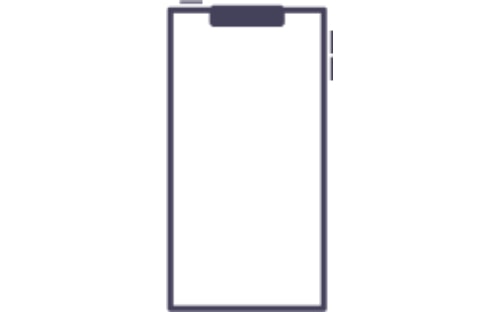
Hard reset your iPhone
- Press and hold down the “Home” and “Power” buttons together for a few seconds
- Hold and wait for the Apple logo to appear
- Release the buttons and let your iPhone restart
Sometimes this hard reset might not be enough. If you’re still on the white screen of death try this version of the hard reset instead:
- Press and hold down the “Home”, “Power” and “Volume Up” buttons at the same time
- Hold and wait for the Apple logo to appear
- Release the buttons and let your iPhone restart
Enter DFU mode
- Connect your iPhone using a compatible USB
- Turn off your phone
- Depending on your iPhone model:
- Phone 7/7plus/8/8Plus/X/Xs Max/Xr/Xs
Press and hold the "Side” and “Volume down” buttons at the same time
- iPhone 6S and earlier:
Press and hold the “Home” and “Sleep/wake button” at the same time
- If a black screen does not appear and you see the Apple logo, try the method again
- Follow iTunes instructions to perform a restore on your iPhone


Go to the Apple Store
If none of the above methods work, it’s time to take a trip to the Genius Bar, I’m afraid.
I d.o.n.t glitch
A user on MacRumors reported how typing in “I dont” (missing apostrophe intended) autocorrects to “I d.o.n.t”.
There are some possible solutions if you’ve experienced this with your iPhone’s not-so-savvy autocorrect:
- Resetting the keyboard dictionary - accessed via “Settings”
- Add the incorrect spelling “dont” to the dictionary via “Text Replacement” that can be changed to don’t upon typing.

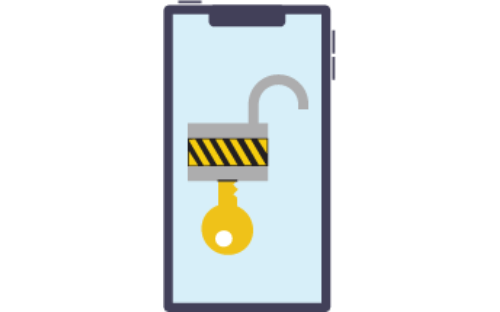
Lost iPhone data after update or Jailbreak
"Jailbreaking” lets iPhone users access apps restricted by Apple. It also makes your phone vulnerable to hacks due to removing the security protection that Apple offers, leading to losses in data, fraud, or both.
It was also common for the iOS 12 update to lose iPhone data. Fortunately, recovering this data couldn’t be easier.
- Launch iOS data recovery
- Select "Recover from iOS Device"
- Connect your iPhone to your computer with a compatible USB cable
- Click “Start Scan”. iOS Data Recovery will scan your iPhone for lost content.
- Choose the files you want to recover.
- Click the “Recover” button at the bottom right side. This will bring up a dialog box, asking you to select a file path on your computer to save your data.
- Click the “Recover” button again to start recovering your lost content. All content you’ve recovered will appear in the folder you wanted it saved in.
musicMagpie does not sell phones that have been jailbreaked! If you're after a new phone that's safe and secure - buy an iPhone for less at the musicMagpie store!
iPhone is making no sound
No sound from your device is an incredibly easy fix:
- Check our sound settings
- Switch your “Ring/silent switch forward so that the orange tab isn’t showing
- Check your sound settings
- If “Do Not Disturb s activated, toggle this off. If there’s still no sound from your device despite following these steps, then definitely get in touch with Apple Support.
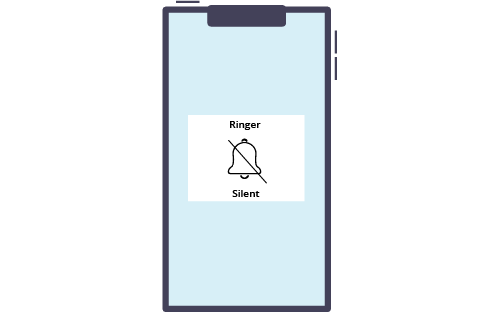

Water damage
Water damage on your iPhone is surprisingly reversible; however, in some cases, a water-damaged iPhone may mean the end of its life. Whether you’ve dropped your device down the toilet or accidentally spilled liquids on it, here’s how you can potentially save it from water damage:
- Rub a towel all over your iPhone to dry it off as best as possible.
- Remove your SIM from the device and DO NOT plug it in to charge, press any buttons or turn it on.
- Put your phone in a container of silica gel sachets for a couple of days to dry up any excess
- Alternatively you can use uncooked rice if you don't have any silica gel
- Once you’re confident your phone is fully dried, turn the device on
- If your phone is working, great!
- There’s a very high chance your data might be lost, though. Use a trusted third-party application like Stellar or FoneLab to recover your data.
- If it’s not working, don’t panic!
- Recover your lost data onto a new or refurbished iPhone and follow the data recovery process mentioned previously.
Bad iPhone battery life
A very, very common issue amongst Apple users is iPhone battery life.
The only real solution is to go to an Apple store and replace its battery, which is generally free if you’re still under warranty.
However, it’s also a good idea to check what your device is actually using its battery life on, plus its battery health. Here’s how to check the battery health of your iPhone:
- Open “Settings”
- Tap on “Battery”
- Tap on “Battery Health”
- Within Battery Health, you will see two relevant indicators of battery health: “Maximum Capacity” and “Peak Performance Capability”.
Sean Keach, a Digital Technology and Science Editor, it’s worth considering a replacement when the maximum capacity falls below 70%.

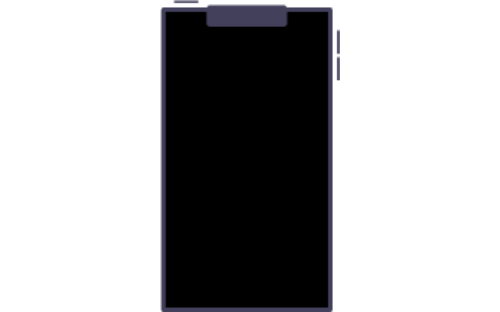
iPhone black screen
There are various methods you can follow to fix a black screen, however the first one we highly recommend is simply charging your phone to ensure your battery isn’t the main cause of your black screen.
Other reasons for the black screen of death include:
- A failed update
- Jailbreak
- Malware
- Water damage
- Dropping your phone.
Should your black screen remain, it might be best to restore your phone to its factory settings. Use a third-party data recovery software if you haven’t backed up your phone recently to restore its data.
If your iPhone has a black screen after the iOS 12 or 13 update, simply charge up your phone to check it’s not a battery problem.
iPhone randomly reboots
If your phone starts to randomly reboot several times a day:
- Perform a hard reset
- Power down your iPhone for a few minutes then power it back up again.
If your phone is still rebooting itself:
- Update all of your apps via the App Store
- Remove buggy apps/apps that aren’t supported by Apple (if your phone has been jailbroken).

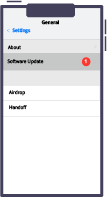
iPhone won’t download iOS update
Updating your phone generally sorts most glitches. If your iPhone is preventing you from updating its iOS,however, there’s a few possible reasons why:
iPhone Error codes
The following iPhone error codes can prevent your device from updating to the latest iOS:
- iPhone Errors 17, 1638, 3014, 3194, 3000, 3002, 3004, 3013, 3014, 3015, 3194, 3200
- These codes mean you cannot connect to the iTunes services.
- Ensure you’re connected to Wi-Fi (or have a strong cellular connection)
- Some third party antivirus software can collide with updates. Disable them briefly to ensure you can update your phone
- iPhone Error 4037
- If your phone is passcode locked then it won’t update. Enter your passcode and try to update it again.
- iPhone Error 1671
- This means your iPhone is still updating its apps and iOS
- Give it time then try again.
iPhone isn’t eligible for the requested build
Your iPhone might be too old to install the new update. If you’re thinking about upgrading but you’re daunted by the price, you can sell your iPhone to contribute to your new device.
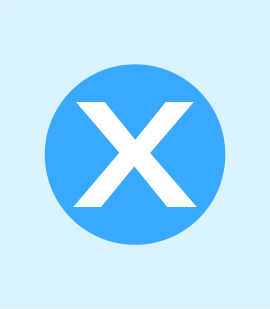

iPhone X Ringer volume is low unless phone is held upside down
Yep, gravity might just have a part to play in your iPhone behaving badly, or does it?
This Reddit user experienced low ringer volume unless they held their phone upside down. It also meant their calls were quiet, even with the volume turned up all the way.
It was resolved by taking it to the Apple store and cleaning the earpiece and bottom speakers. Dirt is apparently a common culprit in malfunctions if it enters your iPhone - so keep your devices clean!
No Service on iPhone with signal
If you’re absolutely sure there’s no data-outage, then finding that you cannot connect to cellular data can be very frustrating.
Here are several ways to solve the “no service” issue:
- Update to the latest version of iOS if you haven’t already
- Apple released an official solution to resolve this issue, which involves restarting your phone and reinserting your SIM card
- Set your phone to Airplane mode for at least 30 seconds before switching it off to reset the connection.
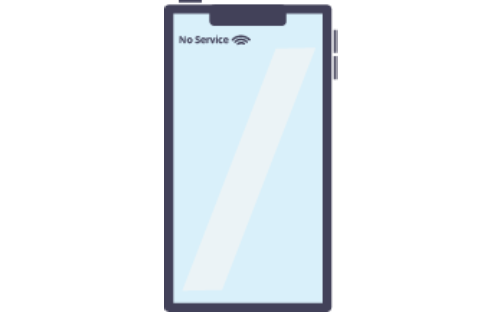
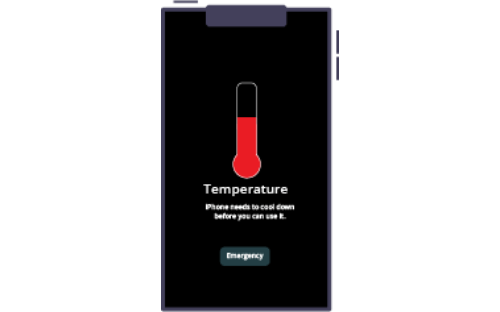
Overheating iPhone
If you’ve been on an app for an hour or so and find it’s heating up, you need to let it cool down. But if it’s unusually hot so soon, follow these steps:
- Delete any unused apps
- Check which apps are using the most battery power:
- Tap on “Settings”
- Tap on “Battery”
- Tap on “Battery Health”
- Evaluate which apps are using the most battery and shut down any unused ones
- Turn off location settings if you don’t need them:
- Tap on “Settings”
- Tap on “Privacy”
- When “Location Services” is displayed, toggle it off.
Frozen iPhone after updating
The iOS 12/13 updates have been to blame for frozen iPhone screens or black screens.
Below are some ways to tackle a frozen screen.
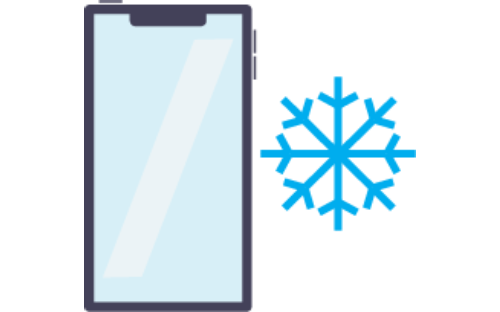
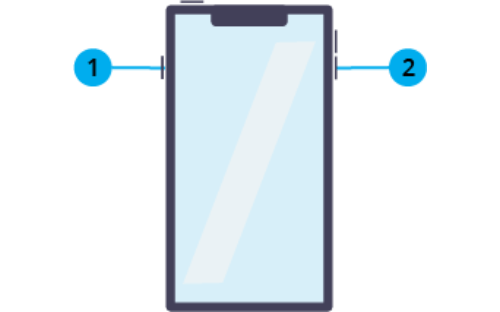
Force restart your phone
This will not affect your iOS. It cuts the power to the device and turns it back on again.
- For iPhone 8/8Plus/X/Xs Max/Xr/Xs
- Press the “Volume Up” button and release
- Do the same for the “Volume Down” button
- Press and hold the “Side” button until the Apple logo appears
- For iPhone 7/7 Plus
- Press and hold the “Volume” and “Side” buttons until the Apple logo appears
- iPhone 6s and earlier
- Press and hold the “Home”, “Top” and “Side” buttons until the Apple logo appears.
If your iPhone still isn't working, it might be time for a new one. Don't break the bank - buy a refurbished iPhone with musicMagpie!












