
How to backup your iPhone: a step-by-step guide
Got an iPhone but not sure how to back it up? Fear not! In this blog post, we’ll walk you through the process of how to backup your iPhone, including the different methods used, to ensure that your data remains protected at all times. Keep reading to find out more!
In this blog:
- Why should you back up your iPhone?
- How to backup iPhone devices on a Mac
- How to backup iPhone devices with iTunes
- How to backup iPhone devices using iCloud
Why should you back up your iPhone?
If you don’t think having a backup of your iPhone is a necessity or even a big deal, think again! Here’s why you should always backup iPhone and other mobile devices:
Keep your data safe
Backing up your iPhone ensures that your photos, videos, contacts, messages, and apps are all safe in case you lose or damage your device. If your iPhone has any data corruption, you’ll be glad to know that all the information stored on your phone can be retrieved from your backup and isn’t forever lost!
Smooth upgrading
An iPhone backup is also ideal for when you upgrade, as you can seamlessly transfer all your files and information from your old device straight to your new iPhone.
How to backup iPhone devices on a Mac
For those who own a Mac, you may be wondering how to backup iPhone devices using your Mac. If your Mac runs using macOS 10.15 or later, follow these simple steps to backup your iPhone on your Mac:
- Connect your iPhone and your Mac with a charging cable.
- In the Finder sidebar on your Mac, select your iPhone.
- At the top of the Finder window, click “General”.
- Select “Back up all of the data on your iPhone to this Mac.”
- To encrypt your backup data and protect it with a password, select “Encrypt local backup.”
- Click Back Up Now.
How to backup iPhone devices with iTunes
If your Mac uses a version of macOS that’s older than macOS 10.15, you’ll need to use iTunes to backup your iPhone. If you’re using a Windows PC, you’ll also have to use iTunes. Here’s how to backup iPhone on iTunes:
- Connect your iPhone to your computer using a USB cable.
- Open iTunes.
- Click the iPhone button at the top of the window.
- Click “Summary”.
- Click “Back Up Now”.
How to backup iPhone devices using iCloud
Besides using a computer, you can also backup your iPhone using iCloud, Apple’s cloud storage service:
- Make sure you’re connected to a working Wi-Fi network and go to “Settings” on your iPhone.
- Tap your name at the top of the screen.
- Select “iCloud.”
- Scroll down and tap “iCloud Backup.”
- Turn on the “iCloud Backup” option.
- Tap “Back Up Now.”
If you want automatic iPhone backup via iCloud, follow these steps:
- Go to “Settings” on your iPhone.
- Tap your name at the top of the screen.
- Select “iCloud.”
- Select iCloud Backup and make sure Back Up This [Device] is turned on.
Looking to upgrade? Get your next iPhone for less when you buy refurbished iPhone models with musicMagpie! You can also trade in iPhone models with us for cash too, making your upgrade even cheaper.

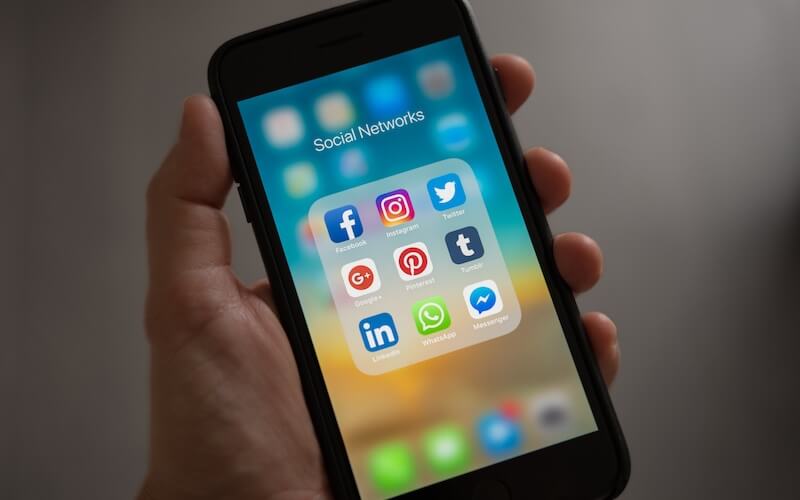
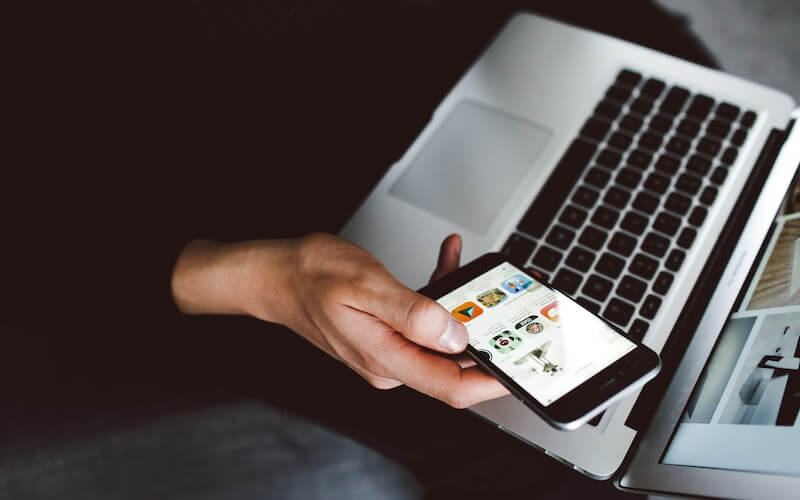
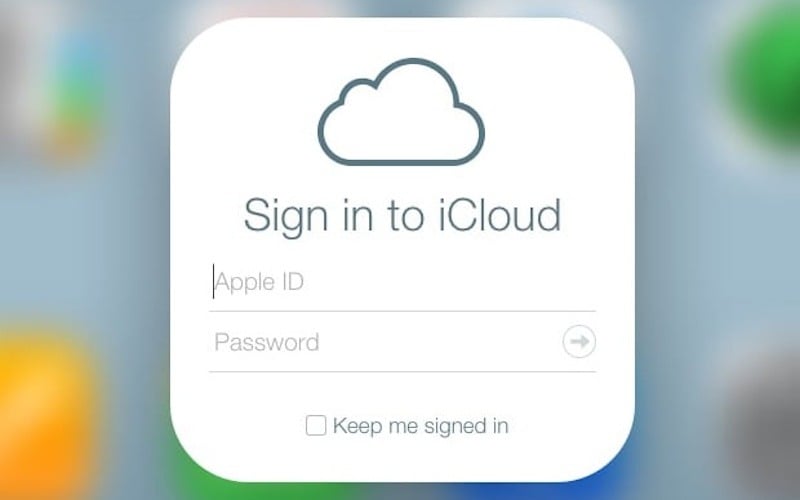





Recent Comments
on Which British artist has sold the most albums?
on Who is the most popular video game character (based on sales)?
on Which British artist has sold the most albums?
on COVID-19 update: We’re here to help you work, connect and play from home
on COVID-19 update: We’re here to help you work, connect and play from home