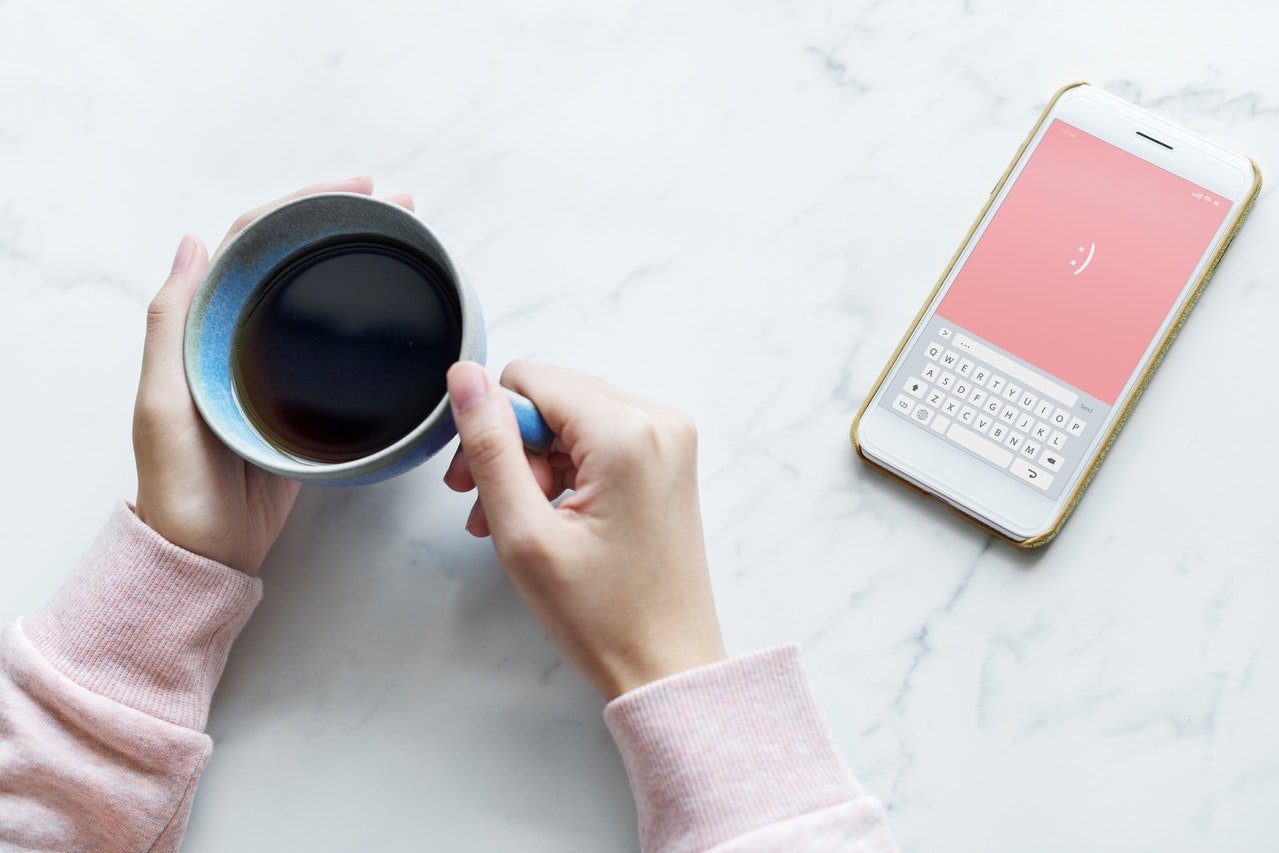
9 ways to make your phone battery last longer
What’s the one thing you wish you could fix on your phone? The battery. No matter how much we charge our phones and are cautious about our usage, it is hard to avoid a swift battery drain.
The simple solution would be to stop using your phone! But that’s not a great idea. Instead, we’ve got nine easy tips to help you make your phone battery last longer.
If you’re sure you need to upgrade, why not shop our refurbished phones on the musicMagpie Store?
Keep an eye on the battery-heavy apps
Certain apps will demand much more battery attention than others. One of the biggest offenders is the Facebook app! It’s video-focussed, continuously updating and it will take a big chunk out of your battery life when it’s running.
You can check to see which apps are a drain on your battery life in your settings. Make sure you’re using them wisely and closing them off when you’re done. Depending on how important it is to you, you could even delete it.
Use low power mode
All smartphones should have an option to use a ”˜low power mode’ which is less labour intensive and should keep your phone alive for a little longer. For iPhones, this will pop up when you hit 20% battery, but you can choose to enable this whenever your phone is on.
On an Android phone, you can tap on the battery in the quick menu screen to take you to the Battery screen. Tap on the menu button and choose Battery Saver then slide ”˜On’.
For iPhone users, go to Settings, then Battery and you can toggle the Low Power Mode on and off at the top of the screen.
Don’t overcharge your phone
In particular, don’t let your phone charge overnight. Keeping your phone on charge for hours after it’s hit 100% is damaging for the device so you want to avoid this. Charge your phone when you can keep an eye on it so you don’t leave it overcharging.
Don’t drain or fully charge
While you’re keeping an eye on the battery charging, be mindful of your usage too. It is believed that your battery is happiest when it’s at 50% charged! You can put strain on your battery when you let the battery completely drain to empty, but equally it’s not advised to let it fully charge.
Turn off Bluetooth and vibrate
These are really easy settings to let go of as they’re probably not detrimental to your phone usage. Having Bluetooth on all the time will drain your battery unnecessarily so turn this off. Vibrate will require more attention too, and is it something you really need? The ringtone should be enough so switch it off.
Turn off background apps
Coming out of an app doesn’t close it, so soon all of your apps pile up but it’s really draining on your smartphone. Closing the apps is a breeze ”“ if you’re on an Android device, click on the Overview button (it should be a square button, either physically on the phone or on the home screen) and your open apps will be brought up. Click on the X to close it, or swipe it away to stop the app from running.
If you’re on an iPhone (pre-iPhone X), double click on the home button and swipe up to close the apps. For the iPhones that no longer use the home button, swipe up from the bottom of your screen and hold for a second to bring up the App Switcher. Swipe up to close the apps running in the background.
Use dark mode
Choosing a dark background for your home screen means that your battery isn’t working as hard to light up the device. Choose darker themes and images for the lock screen and home screen, and enable dark mode on the apps that allow it ”“ like Twitter.
It’s also a good idea to turn down the brightness on your device too, so the battery isn’t working overtime when it doesn’t need to.
Choose your notifications and location services wisely
Most apps use push notifications to let you know where is something to see within it. You can get multiple notifications for one app at one time so it’s not only draining for you but for your phone! Choose which apps genuinely need your attention ”“ like email ”“ and the apps you could do with checking at your leisure ”“ like social media.
Use the same ideology when it comes to your location services. Apps use your location to tailor your experience and even to function. Not every app you have needs to know where you are at all times, so switching these off will save you some battery life.
Have auto-lock at the minimum
Auto-lock is the feature that closes your phone after a certain amount of time when it hasn’t been used. It could stay open for up to a minute so it’s using battery life for no real reason! Alter the auto-lock feature in your settings ”“ on an iPhone, this sits within Display & Brightness under Auto Lock. You can choose the timing between 30 seconds and five minutes or Never.
On an Android device it sits in Display, then head to Sleep or Screen timeout (depending on your device), and lower the time it takes switch the screen down. It could be as low as 15 seconds!
Wondering “how should I sell my phone?” or are you in need of a phone upgrade? Trade in your old smartphone with musicMagpie! Sell iPhone or Android phones for quick cash. And when you’re done, buy refurbished phones from us!






Recent Comments
on Which British artist has sold the most albums?
on Who is the most popular video game character (based on sales)?
on Which British artist has sold the most albums?
on COVID-19 update: We’re here to help you work, connect and play from home
on COVID-19 update: We’re here to help you work, connect and play from home