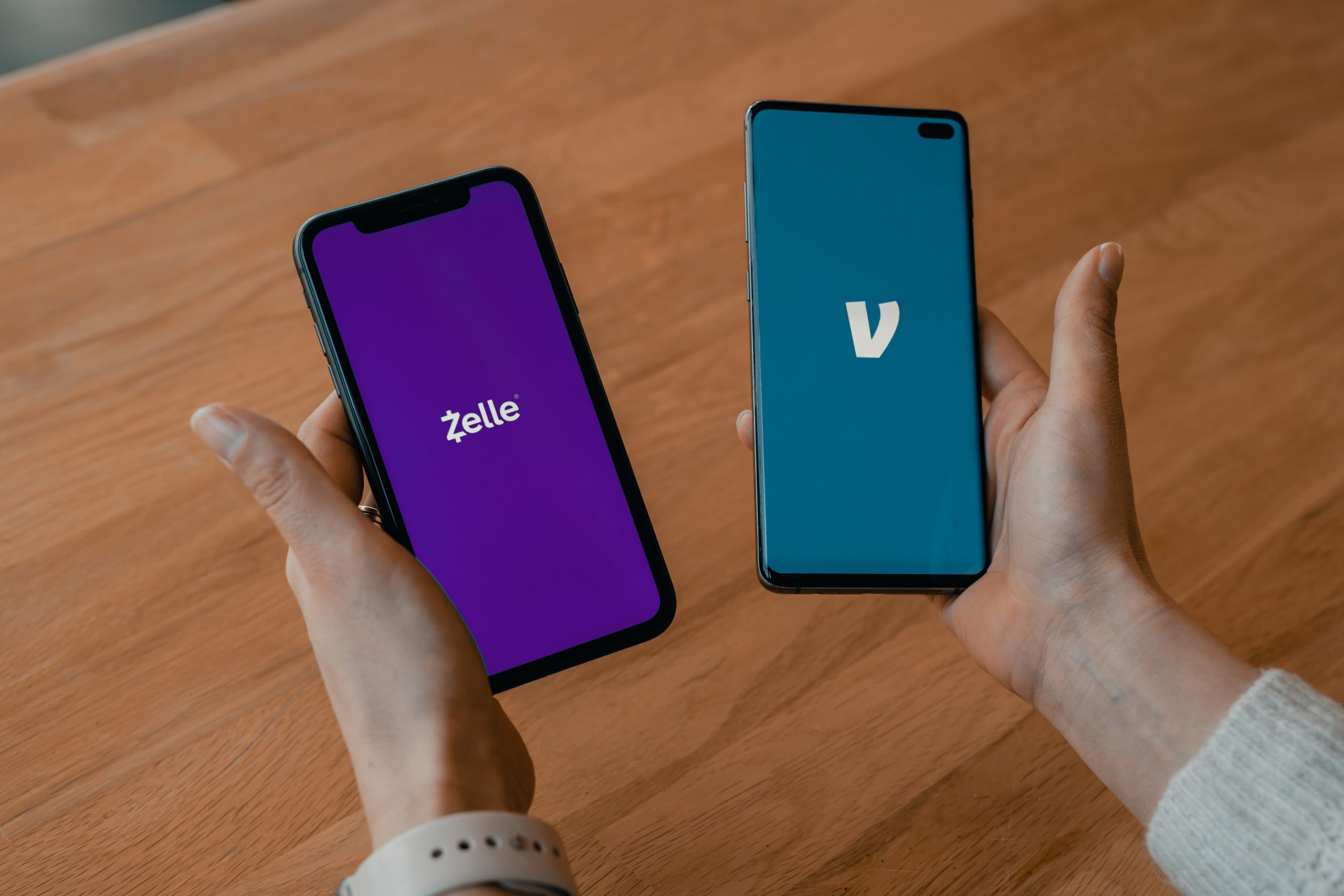
How do I transfer to a new phone?
Got a new phone? Exciting times! We bet you want to use it asap. But there’s just one problem…None of your stuff is on it. So let’s get that sorted, shall we?
No one wants to spend tons of time moving all their data over. We’re going to show you how to transfer data from one phone to another. Whether you’re switching from an iPhone to an Android or vice versa – read on to find out how to transfer data to a new phone with ease!
Why should I transfer contacts to a new phone?
When you transfer contacts to a new phone, you can get to using your phone pretty much straight away! In today’s guide we’re going to show you how to transfer contacts from one phone to another, depending on your device.
Transfer from an iPhone to an Android
Move your contacts
If you’re wondering how to transfer contacts from iPhone to Android, then you’ve come to the right place! Most phones make you link your contacts to an email account. Not sure if they’re linked? Check by:
1 – Tapping “Settings”
2 – Tap “Calendar”
3 – Tap “Default Account”
Using Gmail? Then this is going to be a lot easier! Simply log into your Gmail account on your Android device and all of your contacts will be there.
Using iCloud for your contacts? Transfer your files as “vCards”. Simply tap each contact and “Share Contact”. Email this to the Gmail account you have set up on your Android phone and that’s it!
Move photos, music and video from iPhone to Android
It’s really easy to move photos, videos and audio from an iPhone to an Android. You can use the Google Photos iOS app on your iPhone to make transferring photos to your Android super simple!
1 – Download Google Photos via the App Store
2 – Open the app
3 – Sign in with your Gmail account
4 – Choose “Backup & Sync” and tap “Continue”
How to move music from iPhone to Android
1 – Open “iTunes” and connect your iPhone and Android to your computer
2 – Click “File”>”Devices”>”Transfer Purchases from iPhone”
3 – Go to your media folder and copy/paste the songs you want to transfer to your Android folder
Transfer from an Android to an iPhone
1 – Make sure you’re on your current Android device and the Wi-Fi is turned on
2 – Pop your Android and iPhone on charge
3 – Tap “Move Data from Android”
4 – On your old Android, tap “Move to iOS app” and then “Continue”. Agree to the T&Cs and tap “Next”
5 – Get the code on your iOS phone and type it into your Android
6 – Pick the content you want to transfer
7 – Set up your new iPhone using the on-screen steps and you’re done!
How to transfer contacts from Android To iPhone?
Using the Move to iOS app – you can make transferring contacts from Android to iPhone seamless.
- Install Move to iOS on your Android phone
- Open the app and follow the on-screen instructions
- Connect to the private network via your new phone
- Follow the on-screen instructions again
- The app will now transfer all of your data, including your contacts!
How to transfer contacts from Samsung to Samsung
You can switch to a new Samsung phone and transfer data from your old one using Wi-Fi and/or Bluetooth.
- Go to settings on both devices and turn on your Wi-Fi (or Bluetooth)
- Pair the devices together to establish a secure network
- Go to Contacts on your old phone and select the contacts you wish to transfer to your new Samsung phone
- Share the contacts via your connection to your new Samsung
How To Transfer From iPhone To iPhone
Moving from one iPhone to another is super easy. Using Apple’s Quick Start, you can restore your data on your new device from your iCloud’s backup!
Setting up a new device on your current one? If you have iOS 12.4 or later, Quick Start will transfer all your data to your new iPhone device.
How to use Quick Start
1 – Place your new device next to your old one and make sure they’re both turned on (along with Bluetooth). Quick Start will open and it’ll ask for your Apple ID to set up your new device. If it’s the right one, tap “Continue”.
2 – When prompted, hold your old device over the new phone and centre the animation. Wait for the “Finish” icon to appear on the new device.
3 – Enter your old device’s passcode on your new one.
4 – Set up Face ID or Touch ID when prompted
5 – Enter your Apple ID passcode on your new device when prompted
6 – You’ll be asked on your new device to transfer data from your old device, such as from your iCloud Backup.
How to transfer contacts from iPhone to iPhone
Using your iCloud backup, you can use your old iPhone to transfer data to your new one – including your contacts! Simply follow these steps:
- Make sure your old iPhone is connected it Wi-Fi
- Go to Settings
- Tap your account name then iCloud
- Turn the Contacts toggle ON
- Select iCloud Backup
- Tap Back Up Now
- Turn on your new iPhone and set it up following the on-screen steps
- Tap Restore from iCloud Backup when prompted
- Sign in with your Apple ID.
- Select the latest backup from your old iPhone
Transfer old Android to new Android
Transferring from one Android to another is far easier than transferring to a new OS. Make sure you’re signed into your Google account before you do anything.
Find “Backup” in settings and typically, you can find an option that says “Backup to Google Drive”. This will allow you to backup apps, data, call history, calendars, contacts, media and much more.
Backups on Androids typically work on Google Drive (though there are third party ones if you prefer). Go to the Backups section on Google Drive and you’ll find the device and the last backup it did!
How to transfer WhatsApp messages to new phone
Is It Possible To Transfer Whatsapp Chat To My New Phone?
If you’re wondering how to transfer contacts and data from WhatsApp, then follow the steps we’ve listed below, depending on your device.
Here’s how to transfer WhatsApp messages to a new phone.
On an Android phone
- Open WhatsApp on your Android device.
- Tap the Menu icon > Settings.
- Tap “Chats” from the list of settings.
- Tap Chat Backup.
- Tap “Account” to select or add your Google Drive account.
- Check “Include Videos” ( onlyif you would like to export them)
- Tap “Back Up” to back up your WhatsApp conversations and media to Google Drive. It’s that easy!
On an iPhone
To transfer between iPhones, you need to make sure iCloud permissions are on. Here’s how:
- Open iPhone Settings.
- Tap on your name.
- Tap “iCloud” and sign in.
- Tap “iCloud Drive” and set it to “On”.
- Scroll down and turn WhatsApp “On”.
Once permissions are on, follow these steps:
1 – Open up WhatsApp
2 – Tap on “Settings”
3 – Tap “Chats” then “Chat Backup”
4 – If you want videos backed up, toggle “Include Videos” on
5 – Tap “Back Up Now”
To finally transfer your WhatsApp data to your new iPhone, get your new iPhone and do the following:
1 – Sign into iCloud on your new iPhone and turn WhatsApp permissions on (just follow the steps above if you’re not sure)
2 – Install and open WhatsApp
3 – Agree to the T&Cs
4 – Verify the country you live in and your phone number
5 – Tap “Restore Chat History”
7 – Tap “Next” to use WhatsApp!
Can I Transfer Apps To A New Phone?
Yes! Our methods above make it easy to transfer apps to a new phone.
Where to buy a phone
Switching to an iPhone or Android phone? We know the switch can be a little pricey. You can buy refurbished iPhones, refurbished Samsungs and all kinds of second-hand phones from the musicMagpie Store at a fraction of the price of brand new! Check out our refurbished iPhone 14, refurbished iPhone 13, refurbished iPhone 12, refurbished iPhone 11 models and more.
Plus, you’ll be doing the planet some good when you invest in refurbished too. You can also make your purchase cheaper by using our sell my phone page to trade in your current phone! You can also select “Sell my iPhone” or “Sell my Samsung” if you have one of these popular devices.
It’s smart for you…smart for the planet!






Recent Comments
on Which British artist has sold the most albums?
on Who is the most popular video game character (based on sales)?
on Which British artist has sold the most albums?
on COVID-19 update: We’re here to help you work, connect and play from home
on COVID-19 update: We’re here to help you work, connect and play from home